Creating interactive worksheets can feel overwhelming, right? You want to keep your students engaged, but figuring out how to make learning fun can be a challenge. Trust me, you’re not alone in this!
But don’t worry, if you stick with me, I’ll show you a straightforward approach to crafting those engaging worksheets. You’ll be able to captivate your audience, whether they’re kids or adults, and make learning a blast.
We’ll dive into selecting the right tools, setting up your worksheet, adding interactive elements, and more. By the end, you’ll have all the tricks up your sleeve to share your fabulous creations and keep track of responses to enhance learning even further!
Key Takeaways
- Choose the right tools like Google Forms, Kahoot!, and Quizlet for creating interactive worksheets.
- Define learning objectives to ensure alignment with what students need to achieve.
- Add engaging elements like quizzes and drag-and-drop features to enhance interactivity.
- Customize your worksheet with appealing colors, fonts, and relevant graphics for better engagement.
- Distribute worksheets through Google Classroom or social media to reach your audience effectively.
- Monitor responses and analyze data to refine future worksheets and improve learning outcomes.
Stefan’s Audio Takeaway

Step 1: Create Interactive Worksheets with the Right Tools
Using the right tools is key to making interactive worksheets that actually engage learners.
Platforms like Google Forms, Kahoot!, and Quizlet can facilitate the creation of quizzes, polls, and customizable worksheets.
Choose those platforms that allow you to incorporate rich media like videos and images for a more engaging experience.
Always check if your chosen tools come with analytics features; this way, you can track responses and make improvements based on real-time data.
Step 2: Set Up Your Worksheet Properly
Getting the setup right from the get-go will save you tons of time and hassle later.
Start by defining the learning objectives to make sure your worksheet aligns with what you want your students to achieve.
To keep things organized, use headings and subheadings for different sections, and don’t forget about layout and spacing; a cluttered worksheet can overwhelm learners.
Make sure to format your questions clearly and include instructions that are easy to follow.
As a tip, testing the worksheet yourself or having a colleague give it a run-through can catch any confusing parts before it reaches your students.
Step 3: Add Engaging Interactive Elements
Interactive elements are what make a worksheet fun and effective!
Incorporate quizzes that use multiple-choice questions, or use platforms that allow drag-and-drop features to keep students on their toes.
For a hands-on experience, consider adding scenarios that require problem-solving, like calculating the mean from a data set: {2, 4, 6, 8, 10}.
This not only tests their understanding of the concept but also puts it into practice.
To make group work easier, include collaborative sections where students can discuss or even argue their solutions.
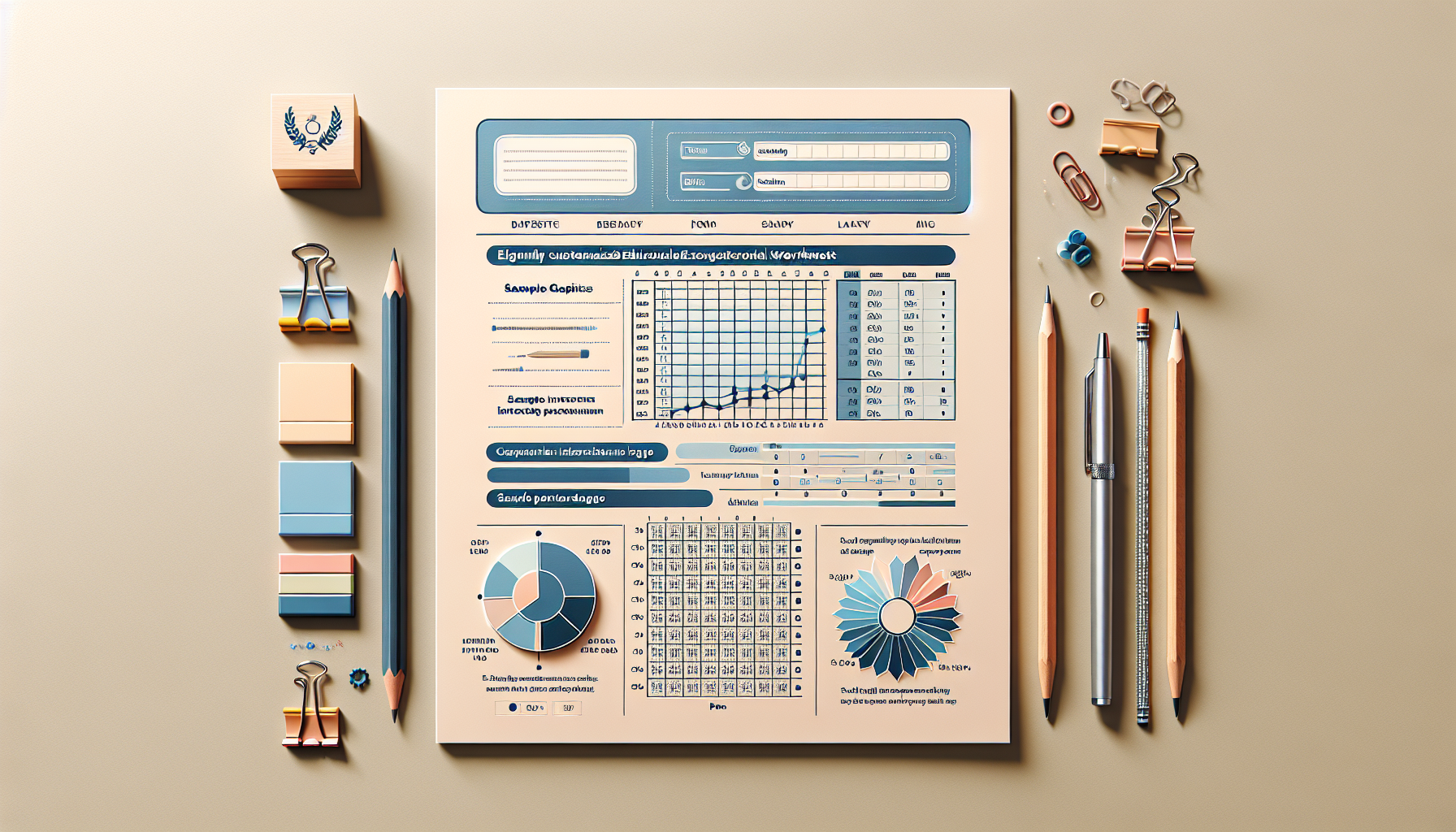
Step 4: Customize and Enhance Your Worksheet
Customization can take your worksheet from ordinary to extraordinary.
Start with colors and fonts that align with your brand or style, making sure they are easy to read.
Adding images and graphics not only breaks up the text but can reinforce learning too, especially with data visualization.
For example, incorporating charts and graphs can help illustrate concepts like the interquartile range using sets like {1, 3, 5, 7, 9, 11, 13}.
You might also consider using conditional formatting or interactive feedback from your chosen tools to guide students on their answers.
For further engagement, include hyperlinks to external resources or your additional learning materials that relate back to the worksheet topics.
Step 5: Share and Distribute Your Worksheet Effectively
Distribution is key; you want to make sure your worksheets reach the right audience.
Using platforms like Google Classroom or email newsletters can facilitate easy access for your students.
Consider timing too; releasing your worksheets before or during relevant lessons can help reinforce what they’re learning.
If you have social media channels, sharing a sneak peek can pique interest and encourage students to engage with your material.
You might also explore options for sharing via educational forums or communities, spreading the word even further.
Step 6: Monitor and Grade Responses to Improve Learning
Monitoring responses lets you see what’s working and what’s not.
Look for patterns in your students’ answers—are they struggling with specific concepts, like creating a two-way frequency table based on favorite colors and pets?
Tools like Google Forms offer automatic grading features that save you time and provide instant feedback to students.
Analyze the collected data over time to adjust further interactive worksheets, ensuring better knowledge retention.
Finally, consider incorporating reflection activities where students can express what they found challenging or enjoyable. This can be invaluable for both their learning journey and your future material.
FAQs
Popular tools include Google Forms, Microsoft Forms, and specialized software like Adobe Captivate and Nearpod. Select a tool that matches your technical skills and desired interactivity level.
Use quizzes, polls, multimedia elements like videos and images, and branching scenarios. These features enhance engagement and cater to diverse learning styles.
Share via email, learning management systems, or collaboration tools like Google Classroom. Make sure the sharing settings are appropriately configured for accessibility.
Utilize automated grading features in your chosen tool, analyze student performance data, and provide timely feedback. This enhances learning and helps identify areas needing improvement.